 |
| Testing. Taste is lacking. |
Importing Data to Salesforce using a Spreadsheet or .CSV Files
Data Import Steps:
3) Test and Upload
Before uploading any records, start by downloading data loader. First time data loader user?
Watch:
You can also read the Data Loader Guide on developer.Salesforce.com.
Importing Leads
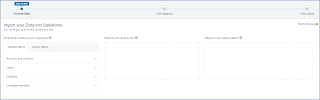 Leads are the simplest object to upload thanks to the Data Import Wizard. Need a tutorial? This article provides step-by-step instructions. A word of caution - test all imports, even simple ones with a sandbox first! A few weeks ago, I helped my mother import a batch of new leads from Tahoe Dreamin. Simple enough. The problem - I made an "oops!" and forgot to associate the leads with a campaign. She had to click through every lead, one-by-one, in order to associate each person with the campaign. Sorry mom! I should have tested the import in a sandbox or inserted a handful of leads before tackled the whole batch.
Leads are the simplest object to upload thanks to the Data Import Wizard. Need a tutorial? This article provides step-by-step instructions. A word of caution - test all imports, even simple ones with a sandbox first! A few weeks ago, I helped my mother import a batch of new leads from Tahoe Dreamin. Simple enough. The problem - I made an "oops!" and forgot to associate the leads with a campaign. She had to click through every lead, one-by-one, in order to associate each person with the campaign. Sorry mom! I should have tested the import in a sandbox or inserted a handful of leads before tackled the whole batch. |
| http://www.dummies.com/business/customers/how-to-import-your-leads-into-salesforce/ |
Importing Accounts and Contacts
Accounts and Contacts can be inserted using the Data Import Wizard or with data loader. Personally, I prefer data loader:
1) Insert the Accounts
1) Insert the Accounts
2) Extract the account name and record IDs
3) Patch the account record IDs into the Contact spreadsheet
4) Insert the Contacts
If you prefer to use the Data Import Wizard - Watch:
Importing Opportunities
Data loader, not the Data Import Wizard, must be used to insert Opportunities.
1) Extract the account names and record IDs
2) Patch the account record ID's into the Opportunity spreadsheet
3) Insert the Opportunities
Importing Opportunity Contact Roles
1) Extract the contact record ID's and the opportunity record ID's
2) Patch the ID's into the Opportunity Contact Role spreadsheet
3) Insert the Opportunity Contact Roles
The main point- This is a step by step process, and there are a lot of steps for a seemingly simple upload. Organization and understanding the structure of the Salesforce Org is key!
Clean Data | Determine the Insert Order | Test & Insert
Importing a few more objects?
The more complicated the insert, the more necessary it becomes to have all of your pieces in the correct order. Let's take a look at a 15 object restore. The dependencies between tables have expanded with the addition of more objects! It's more than knowing which objects you need - You need the correct order and all of the dependencies.
 |
| Objects for Insert |
More complicated restores: Use a third party solution such as CopyStorm/Restore where you can push a few buttons, and have the application insert all of the records in the correct order.
(The 15 object restore displayed above... I completed it in 30 seconds with CopyStorm/Restore. No data loader or recordID patching needed.)
Confused about RecordID patching? Error messages from data loader? Read the next post for FAQ!



Comments
Post a Comment